Backup DVR File
First, choose the date that you'd like to back up files from in the drop down box in the right column.
Next, click the ![]() icon on in the right column to enter the playback window (circled in red below) :
icon on in the right column to enter the playback window (circled in red below) :
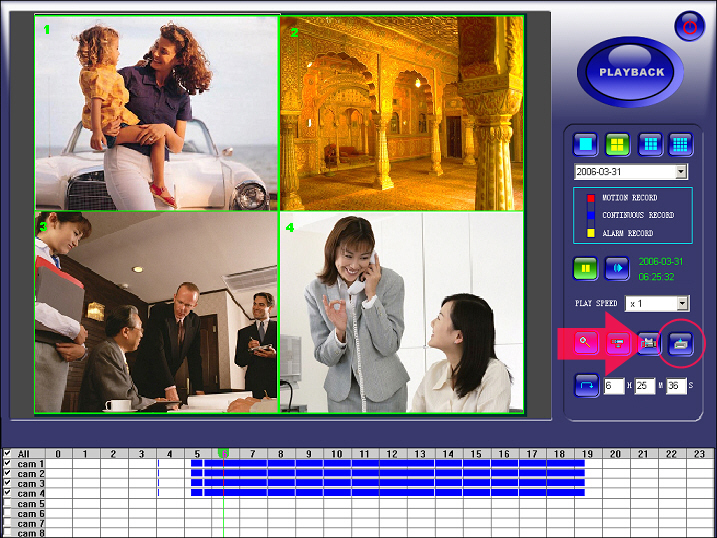
The DVR Backup screen, pictured below, will be displayed.
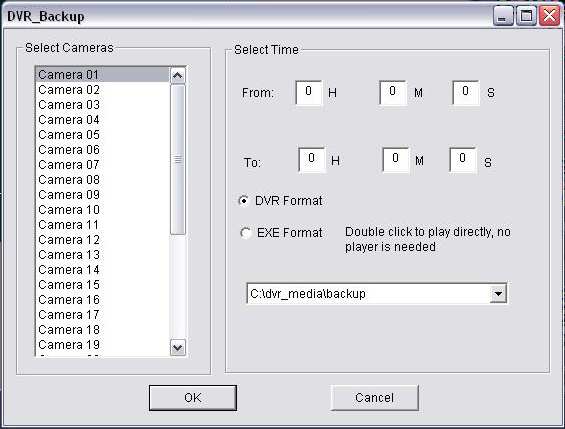
Choose the camera(s) that you'd like to back up. Then, enter the start time in the "From" fields, and the end time in the "To" fields. Select "DVR Format" (While EXE Format is listed as an option, it is not officially supported). Lastly, choose a location to back the file(s) up to. Click "OK," and the files will be rendered.
Playback up the backup files require the "NetPlayer" software which can be found inside of the "DVP" folder located inside of the folder on this CD representing the system or card that you purchased.
Burning To CD:
To back up files to CD, first insert a blank CD-R disc. Next, select all the files you'd like to back up, along with the "DVP" folder (to select multiple files/folders, hold down the "CTRL" button on your keyboard), right-click, and select "Send To DVD-RW Drive." Windows XP will then burn the files to disc. Please note that Windows XP WILL NOT burn to blank DVD-R discs. If you'd like to back up files to DVD-R, you'll need to install a third party application like Nero.