Change User Info
After you log into the DVR system, you can add/change usernames and passwords:
1)
Click the ![]() on
the bottom of the DVR
main screen,
the
Config
window will appear.
on
the bottom of the DVR
main screen,
the
Config
window will appear.
Select Users tab to enter password configuration panel.
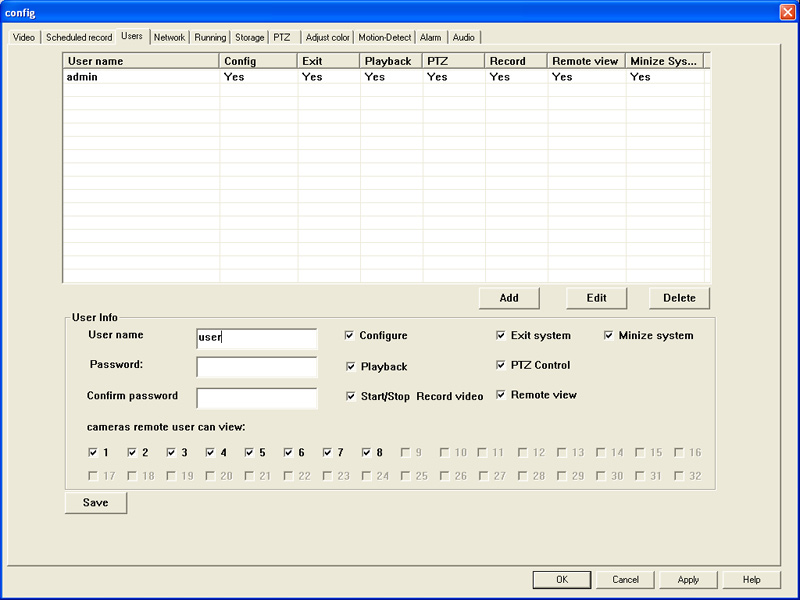
2) New users can be added, edited, or deleted using the "Add" "Edit" and "Delete" buttons at the bottom of the grid. Operating rights are configured by checking each appropriate box under the grid.
*Configure allows a user to make administrative changes to all aspects of the DVR software.
*Playback allows a user to view the playback screen, and view recorded footage.
*Start/Stop Record Video allows a user to start recording footage from cameras, or to stop recording footage from cameras.
*Exit System allows a user to quit out of the DVR software.
*PTZ Control allows a user to control any PTZ cameras connected to the DVR system. This includes panning, tilting, and zooming in on areas of interest using the PTZ Camera.
*Remote View allows a user to log onto the DVR system from a remote location, and view live footage. If Playback is also checked, the user will also be able to remotely view footage that has been previously recorded. If Playback is not checked, then the user will ONLY be able to view live footage.
*Minimize System allows the user to minimize the DVR software screen
*Cameras remote user can view limits the cameras a user can view. With this feature, a user could be under surveillance themselves without even knowing it! You could, for instance, have 8 cameras recording footage, but limit a user to viewing only 4 of the 8 cameras. This feature is especially helpful when you have several users who should only have access to certain areas. A manager might have access to all cameras, while a supervisor might only have access to cameras recording footage of the employees he supervises. A trainer might be limited to cameras located in the training rooms of the facility----with no access to the cameras recording footage of the employees under the previously mentioned supervisor's supervision. This way, users only see footage from areas that are relevant to their responsibilities-----and not everyone else's.